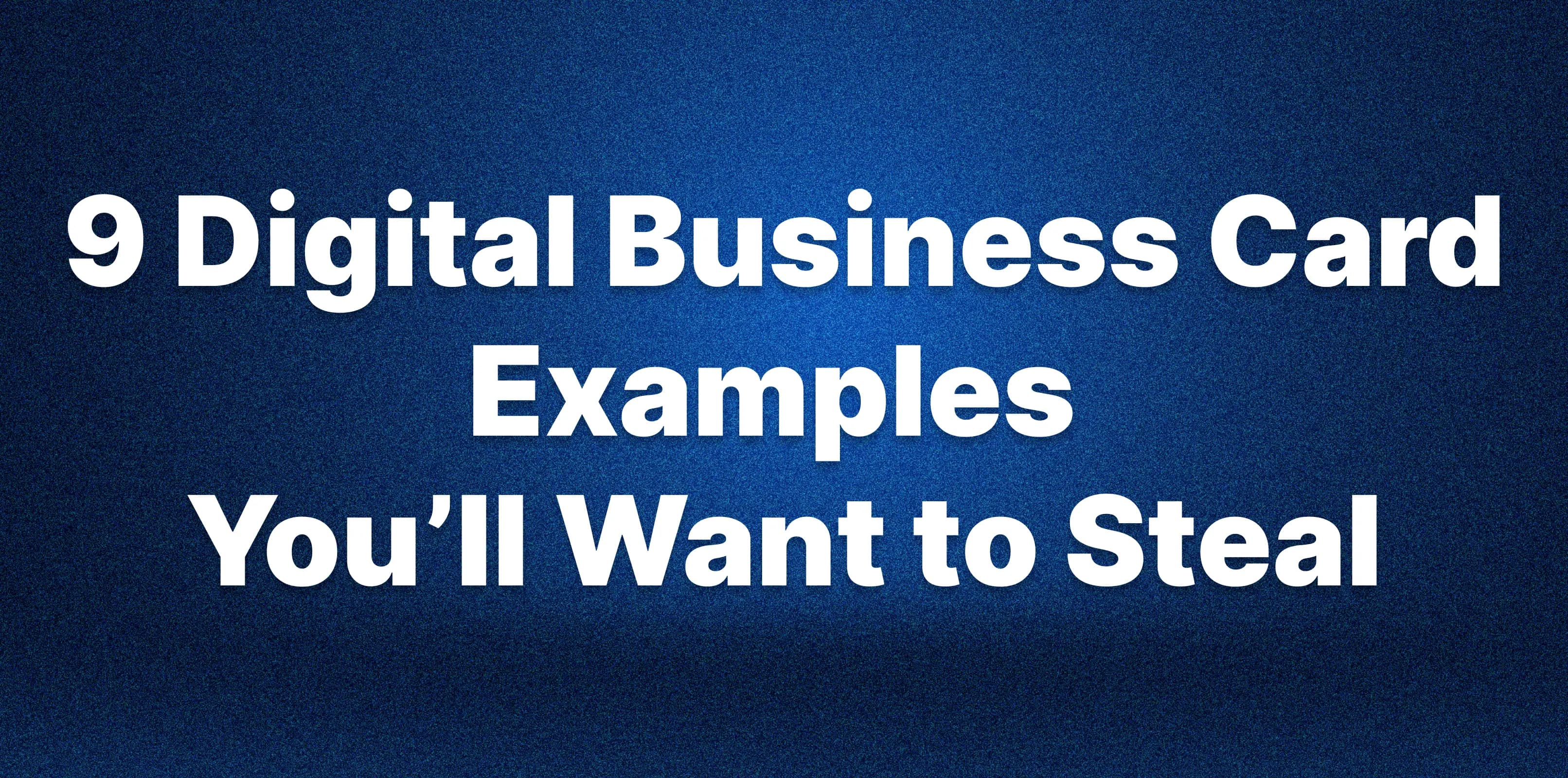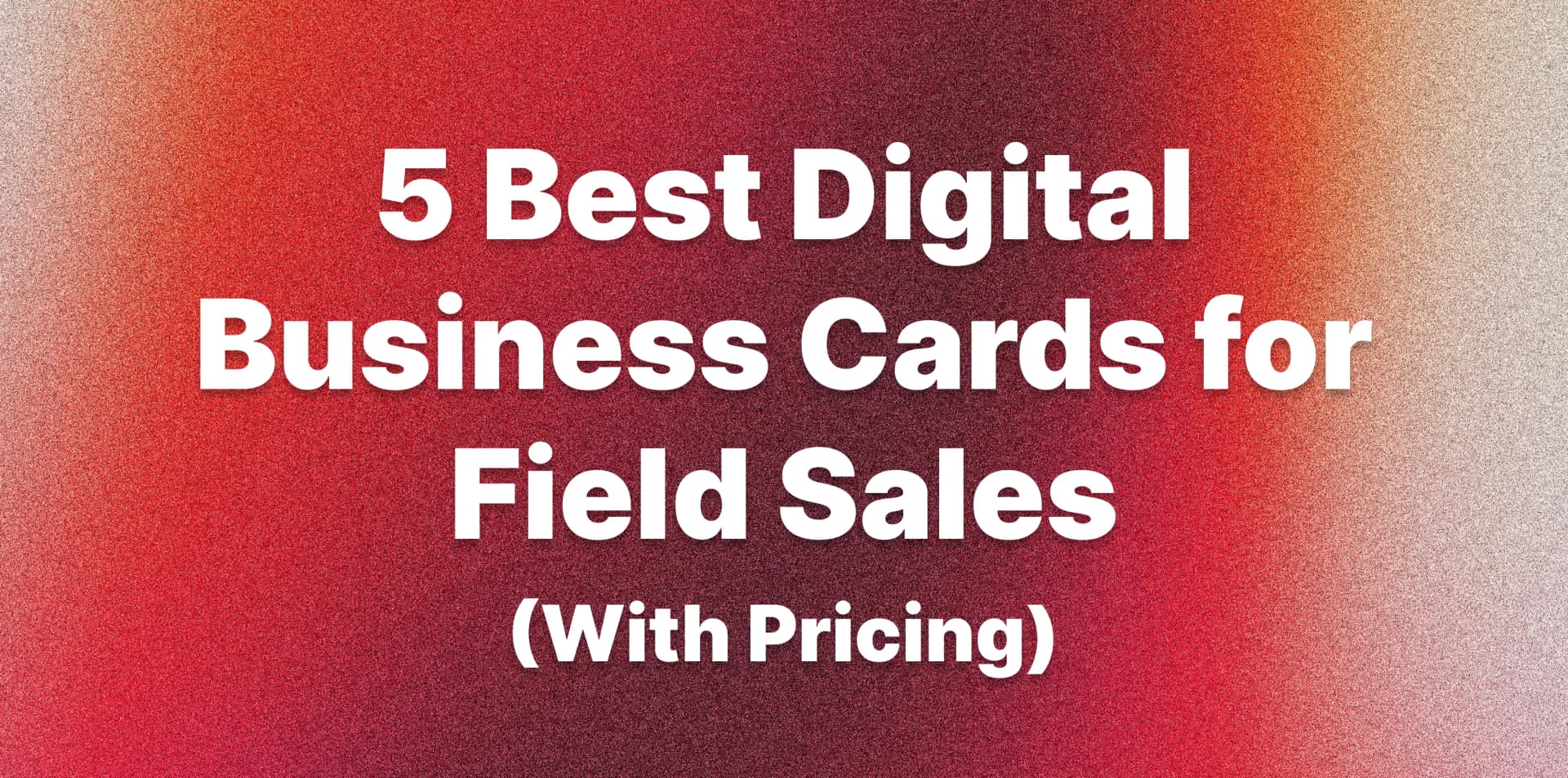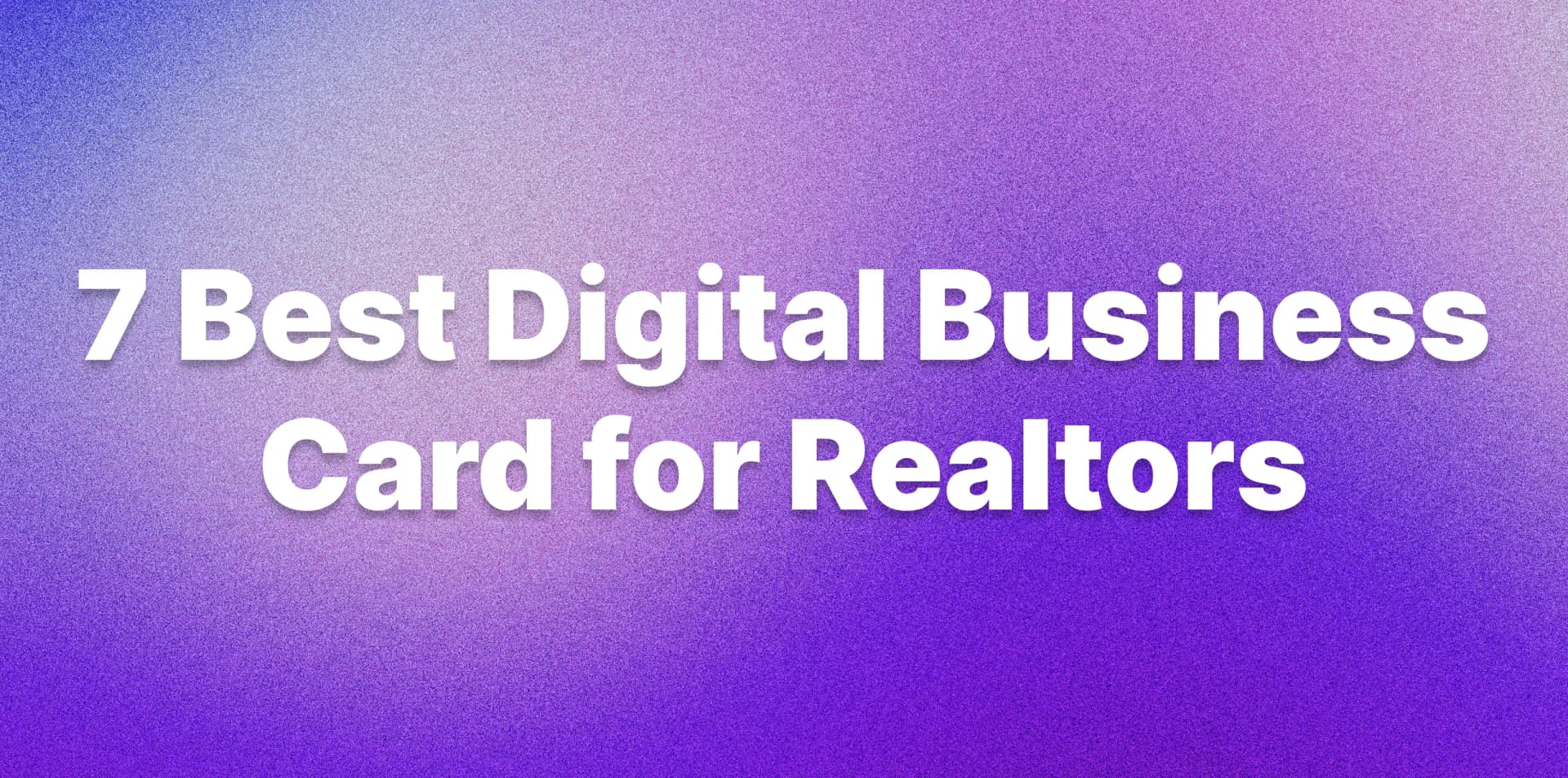Guide: How to Create a QR Code for a Business Card

Business cards have long served as the handshake in our pockets, but the truth is, most of them quickly end up forgotten, lost, or tossed in the trash.
To solve these problems, businessmen started adding a QR code to their paper business cards. With a quick scan, people can instantly access their contact information or website, increasing their chances of being memorable.
In this article, you'll learn exactly how to create a QR code for your business card, step-by-step. We'll also explain why QR codes alone aren't enough to overcome the limitations of traditional paper cards — and why switching to a digital business card is a more effective way to share your professional information.
How to Create a QR Code for a Business Card
Creating a QR code for your business card is easier than you might think. Follow these steps to generate a QR code and integrate it into your card design:
Step 1: Choose the Data to Encode
First, decide what you want your QR code to do. Common options include linking to a website or social media profile, or encoding your contact details. Consider what would be most useful for your contacts.
Step 2: Use a QR Code Generator
Next, find a reliable QR code generator tool. There are many free online QR code generators:
In the generator, select the type of content and enter your information.
Step 3: Customize the QR Code (Optional):
Many QR code generators provide customization. You can add your logo to the center, adjust the color, or select a style for the corners and dots. Feel free to brand it to match your card, but keep functionality in mind.
Design Tip: Always use a dark scan code on a light background for best scanning results, and avoid overly intricate designs that could make the code hard to read.
Step 4: Test the QR Code
Before you print anything, test your new QR code with multiple devices. Scan it on iOS and Android devices to confirm it instantly does what you expect. Double-check that all information is correct. It's wise to have a colleague or friend test it too.
Step 5: Add QR Code to Your Business Card
Once you have a working QR code image, add it to your business card. Most people place the QR code on the back side of the card, or in a corner that doesn't distract from the main contact info. Ensure the size is correct – for a standard business card, a QR code of at least 0.8–1 inch (2–2.5 cm) is recommended for quick scanning.
What Will You Get?
By following these steps on how to create a QR code for a business card, you'll end up with a paper card with digital interactivity. Anyone who receives your card can simply take their phone, scan the QR code, and immediately access your information without having to type it manually.
However, before you rush to print hundreds of paper cards with QR codes, it's important to understand the limitations of this approach.
In the next section, we discuss why even a paper card with a QR code can fall short, and how modern solutions overcome these issues.
Why Traditional Paper Cards Are Not Effective
Adding a QR code to a traditional business card is a step in the right direction, but it doesn't completely resolve the issues with paper cards. Here are the main limitations and pitfalls of QR-coded paper business cards:
- Limited Information & Static Content: A standard 3.5×2-inch business card has very limited space for information. Even if you include a QR code, you generally only have room for linking to one thing.
- No Updates After Printing: A paper card is frozen in time when it's printed. If any details change – such as getting a new phone number or switching position – you cannot update the QR code or the printed information without creating new cards.
- Potential for Errors: Adding incorrect information or missing a symbol in your QR code's URL makes it useless. If you don't double-check everything, you risk paying for a small mistake.
- Scanning Challenges: Printing a QR code on a business card introduces some physical constraints. If the code is too small, printed with low quality, or placed on a very textured surface, people may struggle to scan it.
- Lack of Analytics and Feedback: When you present a paper business card, you rarely know what happens next. Did the person scan your code or visit your website? With a traditional card, you have no analytics. This means you can't easily measure ROI or engagement from your paper cards.
Traditional paper cards, even with QR codes, are a half-measure. They improve the ease of saving contact information, but they remain static, limited, and one-dimensional.
Modern professionals have found out how to be impressive and unforgettable for their clients. They skip the paper entirely and go fully digital.
Why Digital Business Cards Are the Future
Digital business cards are dynamic profiles that let you share your contact information, links, and portfolio — instantly, on any device. Instead of presenting someone a physical card, you can share your digital card with a quick QR scan, and the recipients will see it even if they don't have the same app as you.
Here's why digital business card leaves old-school paper cards in the dust:
- Instant Updates: With a digital business card, you can edit or update your information at any time – and the changes take effect immediately. If you get a new job title, new phone number, or simply want to add a fresh photo, you can update your digital profile, and everyone who scanned your card will see the new information on the next view. This means the one QR code or link you share is permanently useful.
- Richer Information & Interactive Features: Digital business cards are not limited to a few lines of text. It can include your basic contact information, along with links to your social media, website, portfolio, product catalogs, appointment scheduling pages, and media. You have unlimited space to showcase yourself or your business.
- Automatically Generated QR Code: When you create your digital card with DBC: Digital Business Card, a QR code for your digital card profile will be automatically generated.
- Easy Sharing: A digital business card can be shared anywhere, anytime – you can text or email your card to someone instantly, drop your card's link in a Slack chat or a LinkedIn message.
- Integrated Analytics and Tracking: One of the most powerful features of digital business cards is the ability to track engagement and catch leads. You can view metrics such as the number of people who have viewed your card, as well as the location or time of scans.
- Impressive Professional Image: When someone scans your QR code and instantly sees a polished profile with your photo, branding, and links, you deliver an intriguing first impression that often wows people more than a traditional card would.
In summary, digital business cards overcome all the drawbacks of paper: you can update them at any time, include as much information as you want, be entertainment, and save money.
If you want to create your business card in 10 seconds and for free, DigitalBusinessCard.com is a leading service that invites you to do it.
Conclusion
You can create a QR code for your paper card, but a truly modern solution is to use a digital business card instead.
Your contacts will appreciate the ease of scanning a single code or tapping a link to get everything they need from you, and you'll benefit from a more effective networking tool that works behind the scenes.
Take the next step in professional networking by creating your own digital business card today and experience modern networking that's efficient, interactive, and impactful. Your future self and all those trees saved from the printing press will thank you!