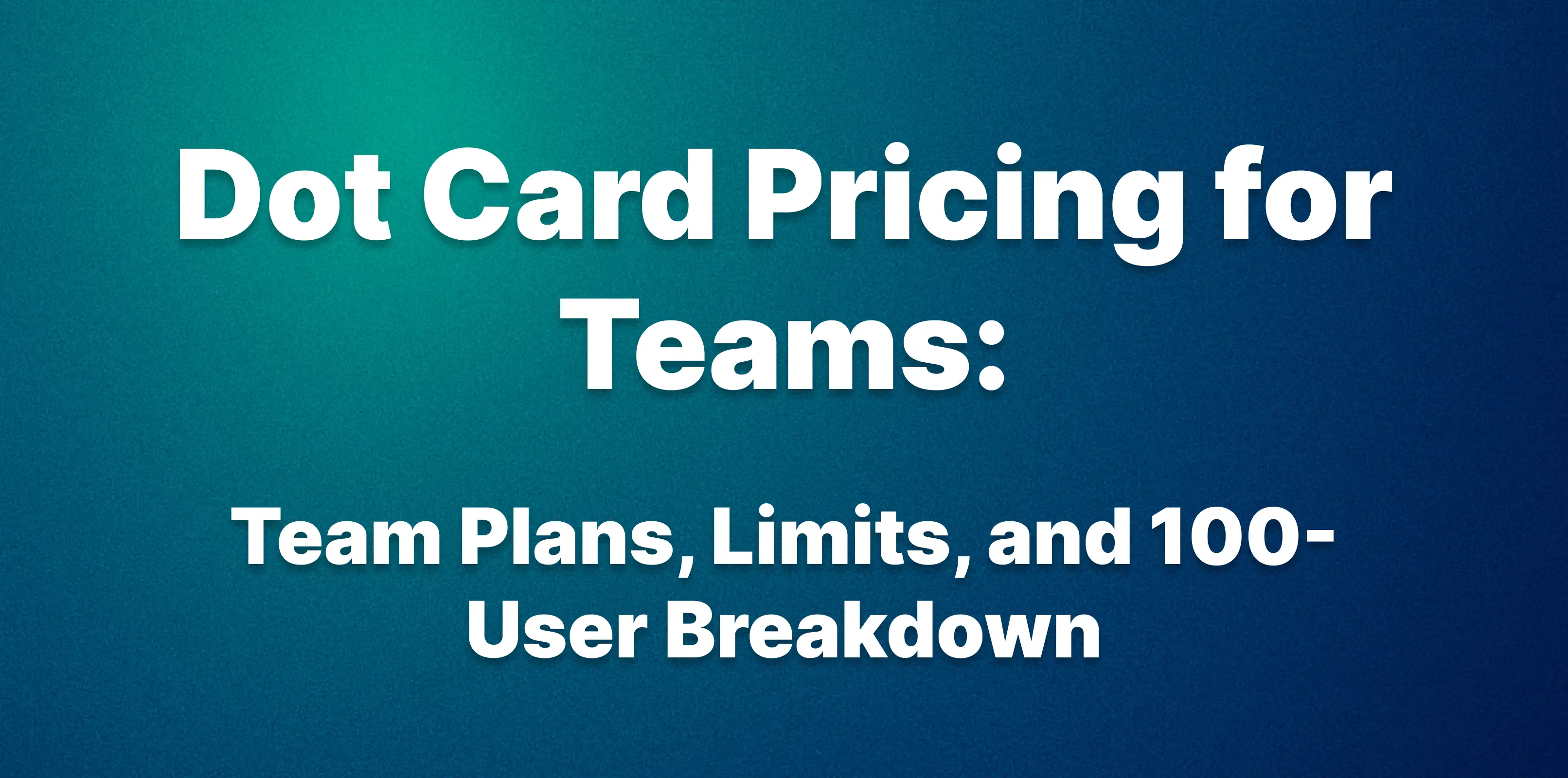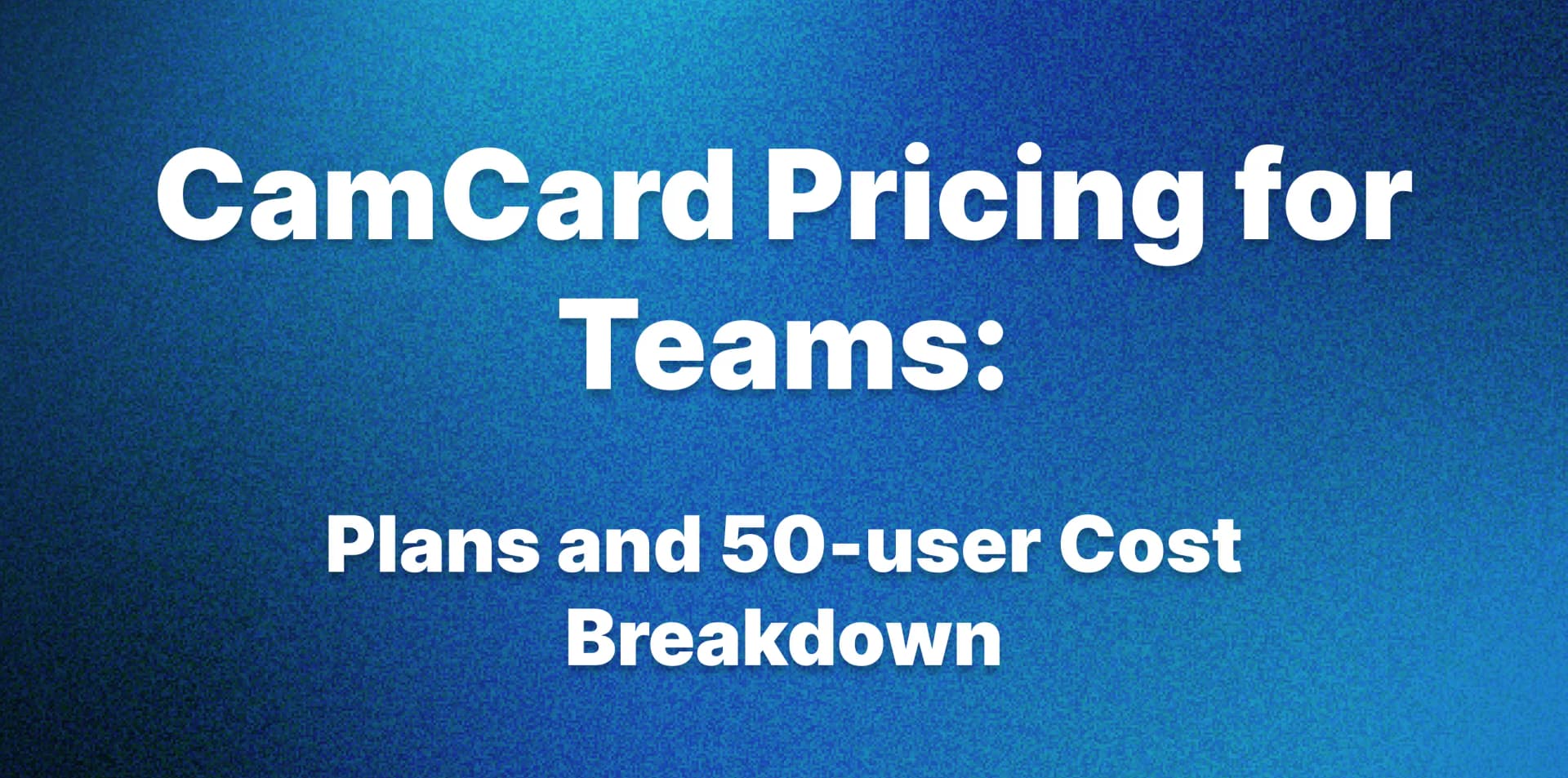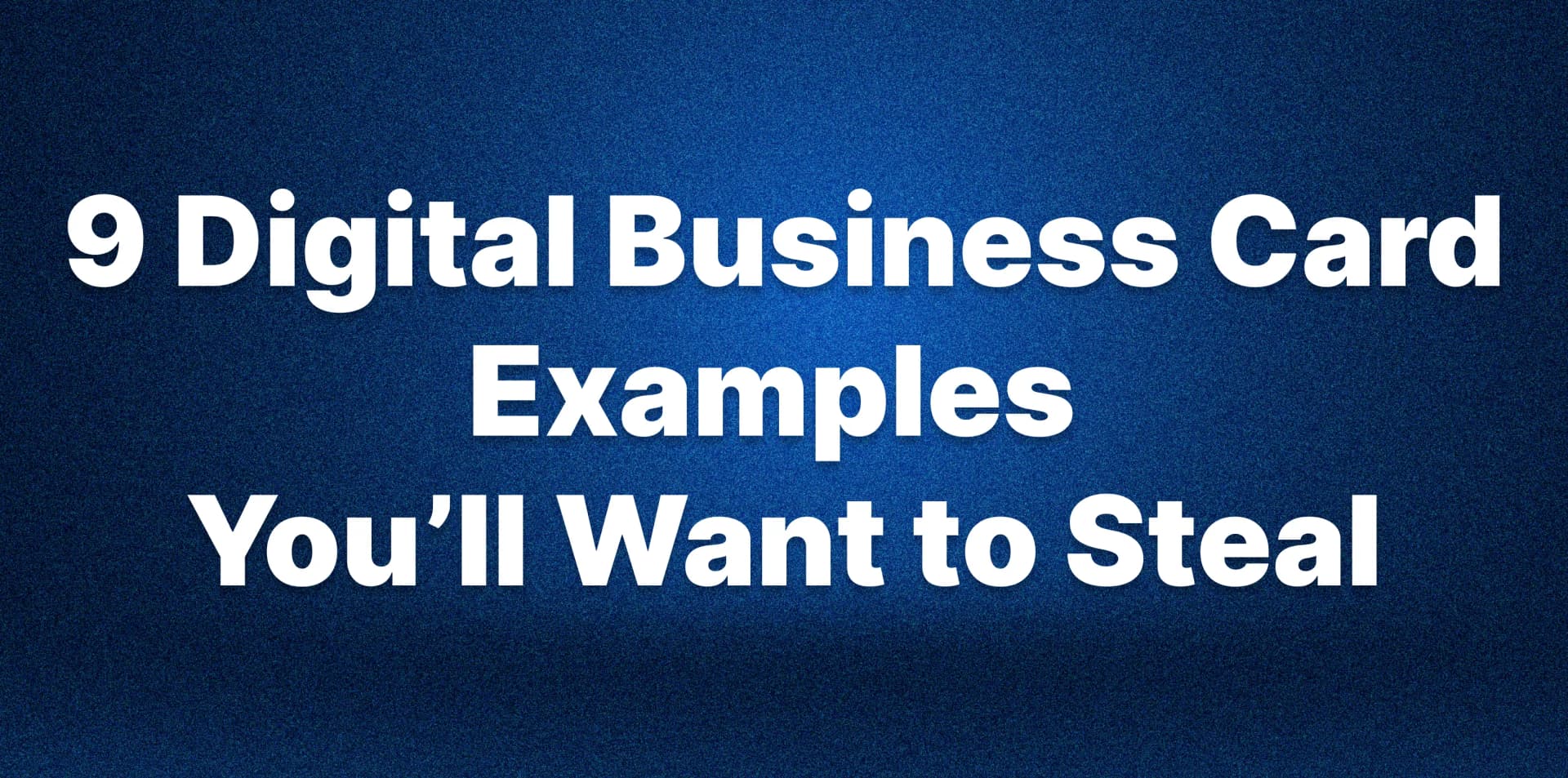How to Add Business Card to Apple Wallet [2025]
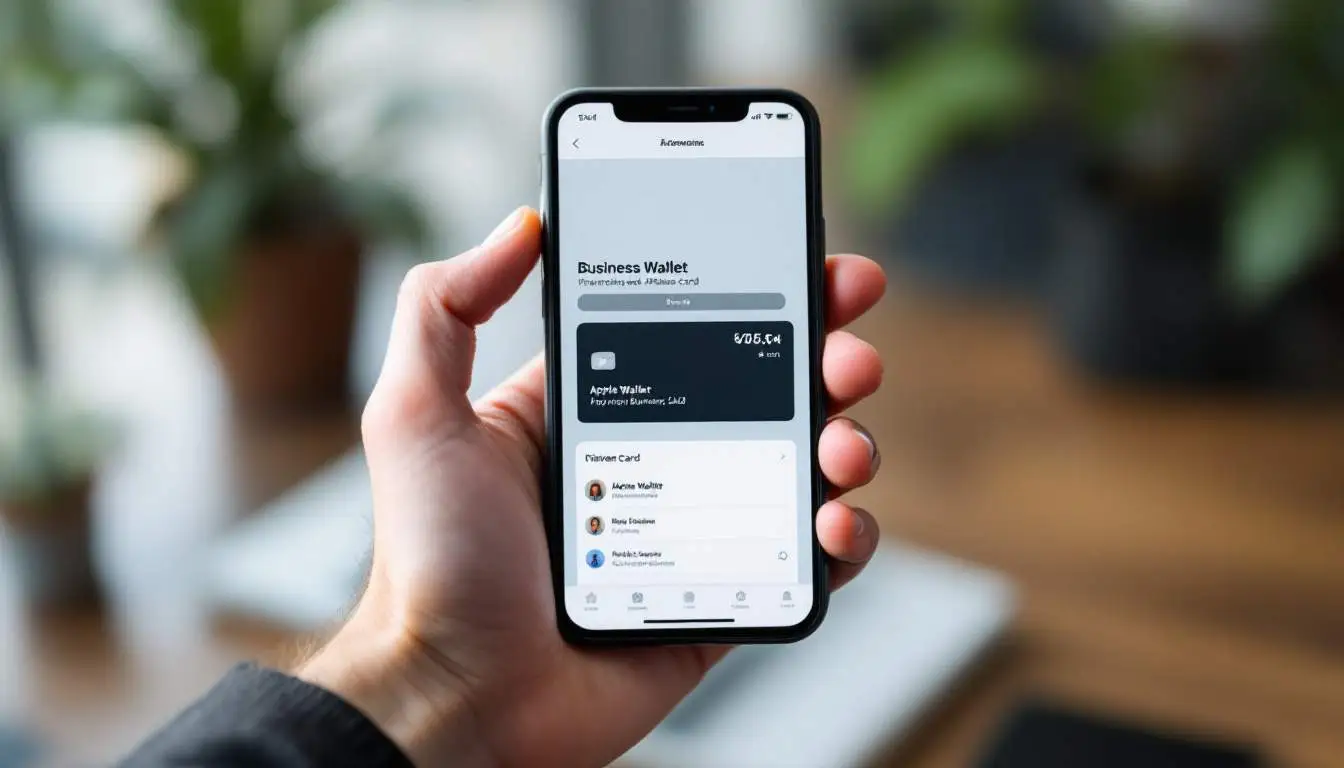
Digital business cards are becoming standard practice in sales, consulting, recruiting, and other professional fields — and it's easy to see why. When you meet someone at a conference or in a meeting, you want them to receive your contact details instantly and be able to reach out when it matters. Paper cards can't deliver that — they're easily lost and rarely used at the right moment.
That's why more and more professionals are switching to digital business cards. They solve the big problem: your contact information is accessible, usable, and always up to date.
To make sharing even faster, the most practical solution is to add your card to Apple Wallet. With just a couple of taps, you can send your details to clients, partners, or colleagues — directly from your phone, which is always with you.
In this article, we'll show you exactly how to add your digital business card to Apple Wallet in 10 seconds and explain why this small step can make a big difference in how you network.
Preparing Your Business Card for Apple Wallet
To successfully add a business card to Apple Wallet, you need to prepare your card in a format that is compatible with the application. This preparation involves designing your card and ensuring it can be digitally represented.
Create and Design Your Digital Business Card
The design of your business card plays a crucial role in how you're perceived professionally. Whether you're a founder, consultant, or sales leader, your card should communicate clarity, credibility, and confidence in under five seconds.
Why the Design of Your Card Matters:
- First impression is visual — before anyone reads your name, they notice how your card looks.
- Consistency builds trust — when your card matches your brand or company identity, it reinforces professionalism.
- Clarity wins — the easier it is to scan and understand, the more likely it is to be used and saved.
Think of it as your digital handshake.
How to Create and Design Your Card on DigitalBusinessCard.com
1. Go to DigitalBusinessCard.com
2. Click "Get Started" on the homepage

3. Complete a quick onboarding quiz and explore all the advantages of digital cards

5. Choose from 27+ premium templates that fit your personal or company brand

6. Enter your full name that will be displayed on the card

7. Set a high-quality photo of yourself. Cards with photos are 80% more memorable

8. Add your company name and job title

9. Fill in your contact details: email, phone, social media links, portfolio links, etc.

10. Add your email address to register and save your digital card

Here is our result, looks good, ha!

After we've created the business card, we need to add it to the Apple Wallet. To do that, we need to jump into the app.
How to Add Your Digital Card to Apple Wallet
- Open the DBC: Digital Business Card app on your iPhone.
- If you have already created a business card on the web version, log in with your email. Check your password inbox

3. Now your business card is ready, and you can add it to Apple Wallet by pressing the big black button.

4. To activate your card, you can start the free 7-day trial and share your contacts with two taps.
To create even more cards and view detailed analytics, you need to log in to the app.
It's far more cost-effective than printing a batch of paper business cards, which can't be updated once they're out.
With a digital card, you can change your details anytime: job title, phone number, company — everything stays current. And most importantly, it can't be lost. It lives on your phone, always accessible when it matters.
We'll cover more of the key benefits of digital business cards in the next section.
The Benefits of Using Digital Business Cards
Switching to the digital card is about upgrading the way you connect, follow up, and stay visible. Here's why thousands of professionals are making the switch:
- Instant Sharing & Updates: Digital cards can be sent on the spot (via QR code, link, AirDrop, or NFC), and any updates to your info take effect immediately across all contacts.
- Interactive & Branded: You can embed photos, videos, or links on a digital card, turning it into a mini-portfolio. Studies suggest that 72% of tech firms use digital cards because they support rich multimedia and consistent branding.
- Analytics & Lead Capture: Unlike paper, digital cards can track when someone views or clicks your card. Built-in analytics show who opened your card and what links they used. Lead Capture allows you to collect the other person's contact info before they view your card. When someone wants to see your details, they first share their contact details — and only then get access. Perfect for sales, hiring, networking, and anyone who wants contacts, not just impressions.
- Cost & Eco Savings: Printing and distributing paper cards is expensive and wasteful. Companies report up to a 90% reduction in printing costs by switching to digital cards. Industry data estimates that using digital cards could save ~7 million trees annually by cutting paper use. Moreover, 63% of "eco-conscious" consumers prefer digital cards for their reduced environmental impact.
Troubleshooting Common Issues
While adding your business card to Apple Wallet is an easy process, you may encounter issues. Understanding these common problems and how to fix them can save you time and frustration.
Unable to Add Business Card to Apple Wallet
If you're facing difficulties adding your business card to Apple Wallet, ensure that your app is updated to the latest version. Compatibility issues can arise from outdated software. Additionally, check that your iPhone is running the most recent iOS version, as this can affect functionality.
If the problem persists, try restarting your device. Sometimes, a simple reset can resolve app glitches. Also, ensure that you are not exceeding the maximum number of cards that Apple Wallet allows. Documentation might be necessary at times to better understand the limitations of the app.
Business Card Not Displaying Correctly
If your business card appears blurry or certain details are missing, there might be an issue with the quality of the image you uploaded. Revisit the design of your card and ensure that you have a high-resolution version saved. You might need to rescan or reimport your card to rectify this issue.
Always preview your card after importing to make sure that the information is displayed clearly and accurately. If adjustments are necessary, use the editing feature within the wallet app to amend any inconsistencies promptly.
By following this guide, you can add your business card to Apple Wallet and embrace modern conveniences in business networking. For an even more efficient way to create and manage your digital business cards, visit Digital Business Card and install our app today!
Wrapping Up
If you constantly meet people, exchange contacts, or work in sales, consulting, hiring, or events — a digital business card is the most efficient way to manage professional connections.
You don't need to carry stacks of printed cards. You don't need to worry about someone losing your details. With a digital business card, you can share your info in seconds, collect leads automatically, and stay accessible wherever you go.
And by adding your card to Apple Wallet, you make it even faster — always available, just one tap away.
If you haven't made the switch yet, now's the time. Create your digital business card in under a minute, save it to your wallet, and start sharing smarter.
FAQ
What is the digital business card?
Digital business cards are smartphone-friendly alternatives to paper cards that let professionals share contact info instantly and interactively. Unlike static paper cards, digital cards can be updated in real-time, including rich media (logos, social links, portfolios), and be exchanged via QR code, NFC, or mobile wallet. They offer analytics and lead-capture features and eliminate printing waste.
Is my contact information secure when shared through a digital card?
Yes. Your information is securely stored and transmitted over encrypted connections. Only the data you choose to share is visible on your card. If you use features like Lead Capture, the collected data is only accessible to you via your secure account. We do not sell or share user data with third parties - your privacy is a priority.
Does the Apple Wallet version sync if I update my card later?
Yes. When you update your digital business card - whether it's a new job title, photo, or contact info - the Apple Wallet version syncs automatically. There is no need to resend or re-add the card. Everyone who has already saved your card will see the most recent version every time they open it.